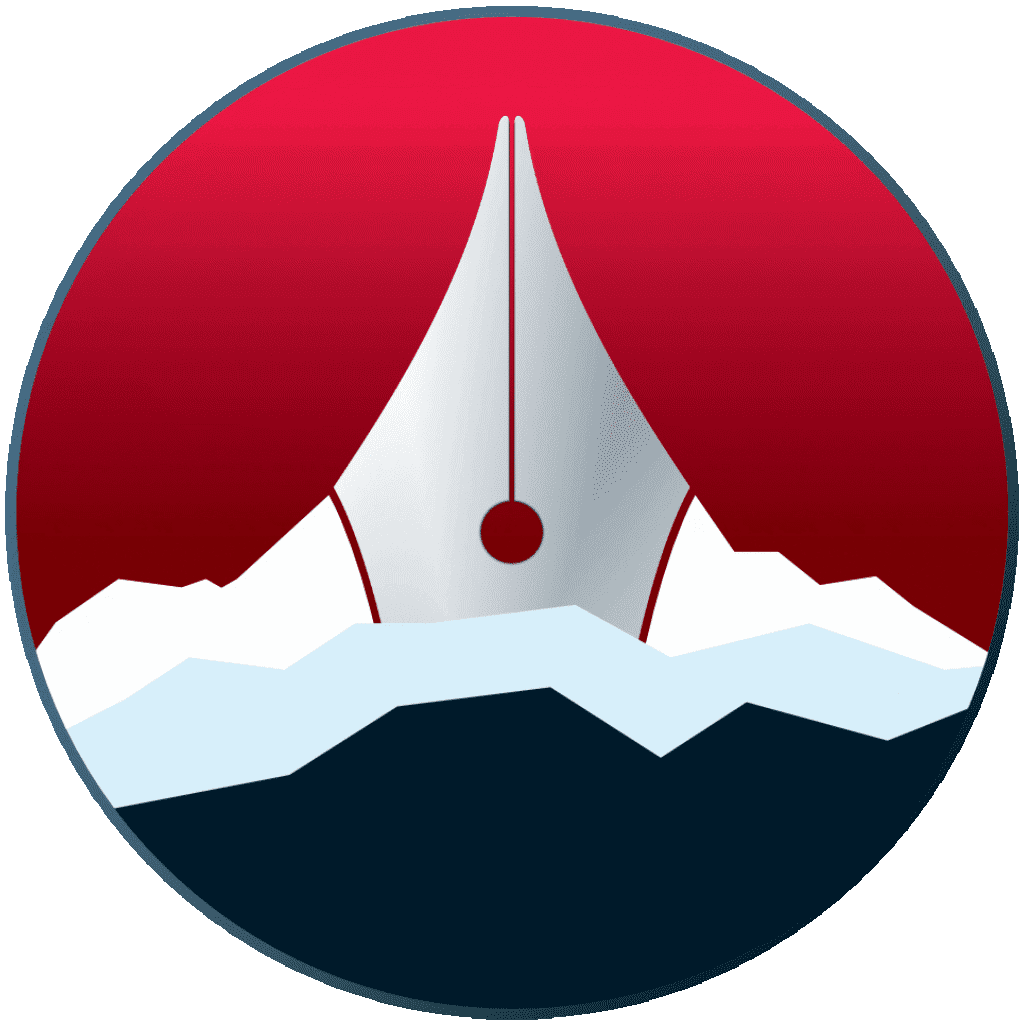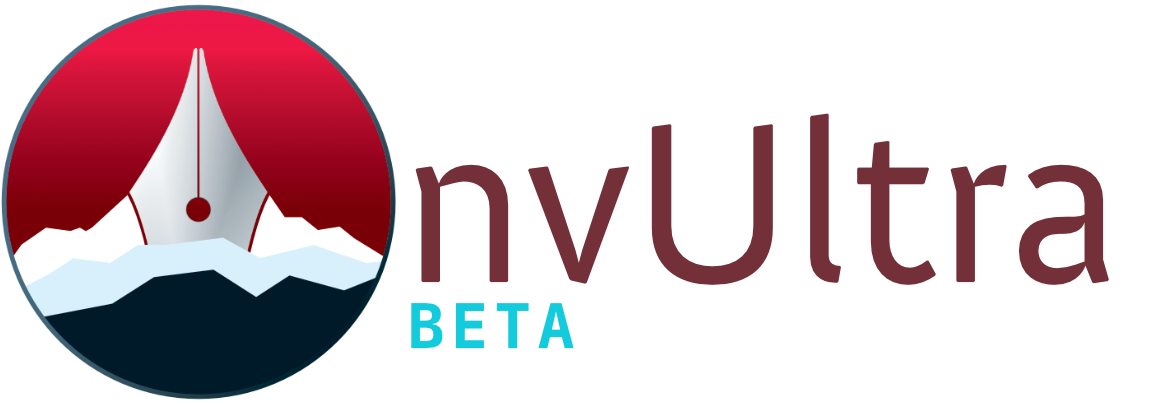Preferences: Editing
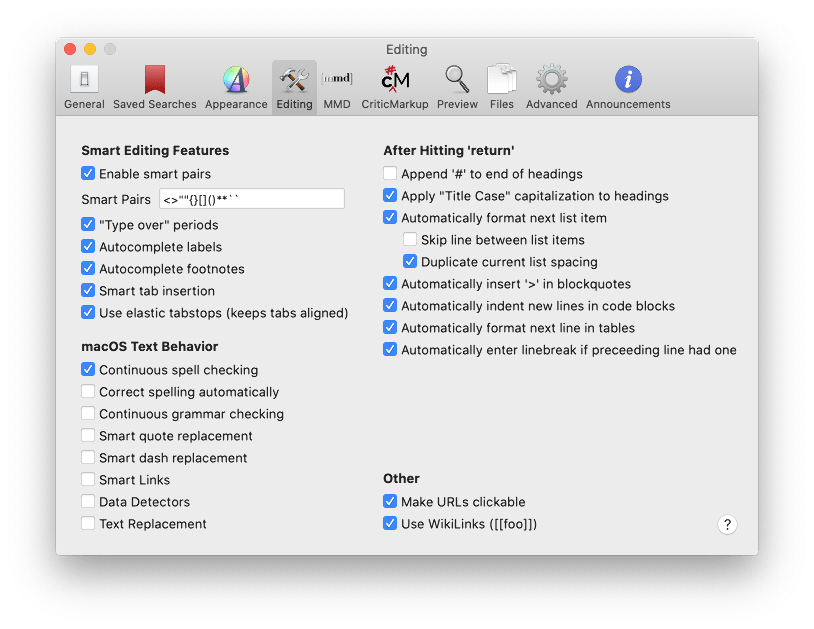
Smart Editing Features
- Enable smart pairs
- Automatically insert the closing character of a pair when typing the opening character. Pairs are defined in the “Smart Pairs” text field as a string containing the open/close characters of each pair. The opening and closing characters may be the same or different.
- “Type over” periods
- If a period is typed while the caret is to the left of a period, the caret will advance without typing an additional period.
- Autocomplete labels/footnotes
- When these are enabled, typing within square brackets will autocomplete with available labels (link labels, anchors, footnote labels).
- Use elastic tabstops
- Allows flexible tab stops to automatically keep tabs aligned.
Override macOS Preferences
Use these options to override system-wide settings.
“Smart Links” work at the time you are typing, adding attributes to the rich text. This does not persist when you re-open a plain text file.
After Hitting ‘Return’
These options determine the behavior of the “smart return” feature.
- Append ‘#’ to end of headings
- For ATX headers, add matched hashmarks to the end of the title on return.
- E.g.
## Titlebecomes## Title ## - Apply “Title Case” capitalization to headings
- When hitting return after a header, apply title casing.
- E.g.
## My section titlebecomes## My Section Title - Automatically format next list item
- When pressing return after a list item, add appropriate indentation and bullet/number to continue the current list.
- Hitting return again will end the current list and put the caret on a blank line.
- Skip line between list items
- Based on your own readability preferences, you may like to have an extra line break automatically inserted when starting a new list item.
- Duplicate current list spacing
- This option will intelligently apply the previous spacing to the new list item.
- Automatically insert ‘>’ in blockquotes
- When pressing return inside a block quote, automatically add
>at the beginning of the new line (or multiple>within nested block quotes). - Hitting return again will end the current level of block quoting (repeat to end nested quotes), leaving the caret on a blank line.
- Automatically indent new lines in code blocks
- While editing within a code block, automatically maintain indentation for new lines.
- Hitting return on an empty line will reduce the indentation by one until the caret is at 0.
- Automatically format next line in tables
- When editing a table, starting a new line inserts a pipe character.
- Hitting return again without typing anything ends table editing.
- Automatically enter linebreak if preceding line had one
- If a manual line break has been added (two spaces at the end of the line), automatically add it to the next line. This continues until a double newline (pressing return twice in a row).
Other
- Make URLs clickable
- Makes recognized URLs in the editor into clickable links
- Use WikiLinks
- Allows text surrounded by double square brackets to function as inter-note links. See Features/Wiki Links for details.
Next up: Preferences: MMD ▶
Search | Support Site | Legal | Privacy
▲