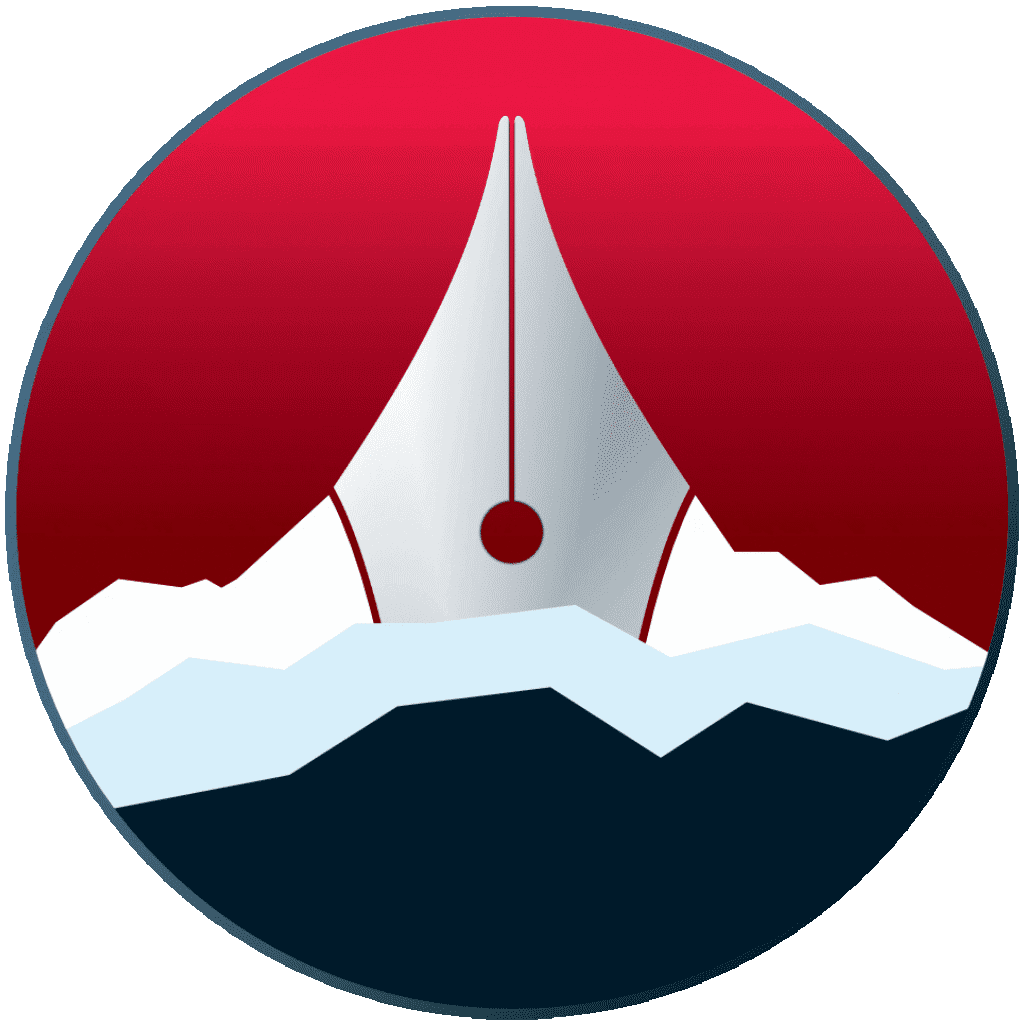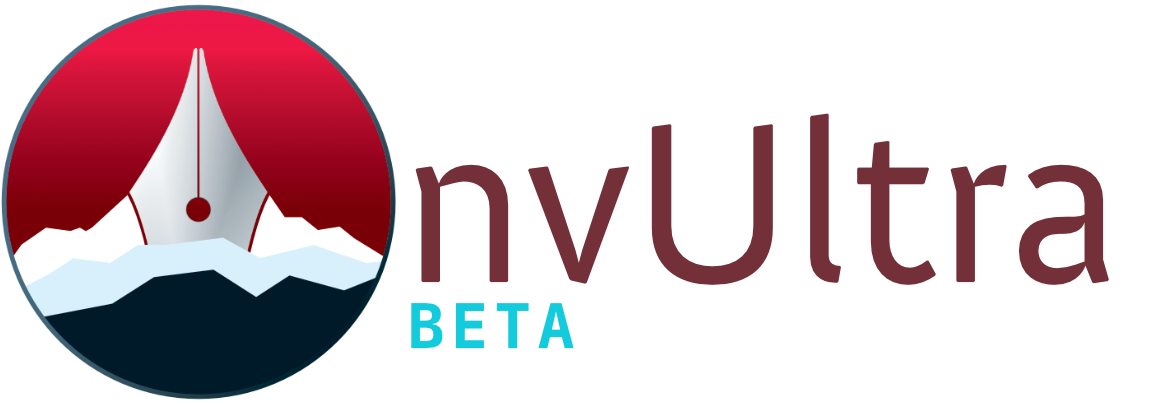The Editor
The editor can be customized to accomodate your own tastes and working style.
Preferences
You can adjust settings including the default editor theme, default font, and all padding and spacing from the .
To adjust the behavior of the editor, including smart editing and smart return functionality, see the .
Invisible Characters
If you’d like to see where invisible characters such as spaces, tabs, carriage returns, and line breaks are happening in your document, use (⌥⌘I).
Line Numbers
You can enable line numbers using (⇧⌘L). This shows a number for every line. Note that paragraphs may take up multiple lines visually when they wrap at the screen width, but they’re still a single line.
Paragraph numbering is enabled with (⌥⇧⌘L). This numbering will show numbers only for lines that contain text, and will count multiple lines with no whitespace between them (e.g. a list) as a single paragraph.
Document Info
To display total counts for words, characters, lines, and paragraphs, turn Info on using (⇧⌘I). This will add a bar at the bottom of the editor displaying document information. Disable it with the same menu item.
Focus Mode
When you want to focus on the current document, you can hide the file list using (⇧⌘F). You can also toggle the preview window on and off using (⌃⌘P) for full focus on your writing.
Typewriter Mode
Typewriter mode keeps the line you’re currently editing focused in the vertical center of the edit window. Turn this on and off with (⌃⌘T).
Next up: Special Features ▶
Search | Support Site | Legal | Privacy
▲